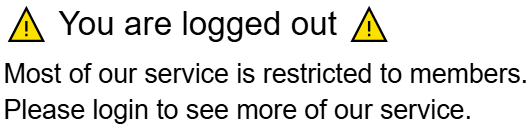Guide to Discord

- How to register & login
- How to download desktop app
- How to navigate discord
- Invite to our discord server for subscribers!
1. How to Register on Discord (Step-by-Step)
Website to Use: https://discord.com/register
- Open your web browser (preferably not Safari) and enter https://discord.com/register in the address bar.
- Fill in the form with:
- Email address: Use a real email address.
- Username: This is the name others will see in chat.
- Password: Create and remember your password.
- Date of Birth: Select your date of birth.
- Once the form is filled out, click "Continue".
- Discord will send a verification email. Check your inbox, find the message from Discord, and click the link to verify your email address.
- After verifying, your account will be set up.
2. How to Log in to Discord (Step-by-Step)
Website to Use: https://discord.com/login
- Open your web browser (preferably not Safari) and go to https://discord.com/login.
- Enter your email address and password (the same ones you used during registration).
- Click "Login" to access your Discord home screen.
3. How to Download and Use the Discord Desktop App
Important Note: With the desktop app, you will stay logged in for a long time - possibly forever unless you manually log out - making it a very convenient option!
Step 1: Go to the Download Page
- Open your web browser and go to https://discord.com/download.
Step 2: Download the App
- On the download page, you’ll see options for both Windows and Mac.
- For Windows, click "Download for Windows."
- For Mac, click "Download for Mac."
- DON’T click any other links or ads - stick to the official buttons!
Step 3: Install the App
- After downloading, go to your Downloads folder.
- For Windows: Double-click "DiscordSetup.exe" to install.
- For Mac: Open the Discord.dmg file and follow the instructions to install.
Step 4: Log in to the App
- Once installed, the app will open automatically.
- Enter your email address and password (the same ones you used to register), then click "Login."
DO: Use your original login information.
DON’T: Create a new account - use the one you already registered with.
Step 5: Using the App
- The Discord desktop app looks very similar to the web version but is faster and more convenient to use.
- Bonus: Since it keeps you logged in for a long time, you won’t need to sign in again often, unless you manually log out.
4. Understanding the Discord Interface
Navigating the Discord interface can be a bit overwhelming at first.
Below, you’ll find an image that breaks down the key sections of the Discord interface, including channels, servers, direct messages, and your settings. Each box in the image corresponds to a different part of the interface that you will interact with frequently.
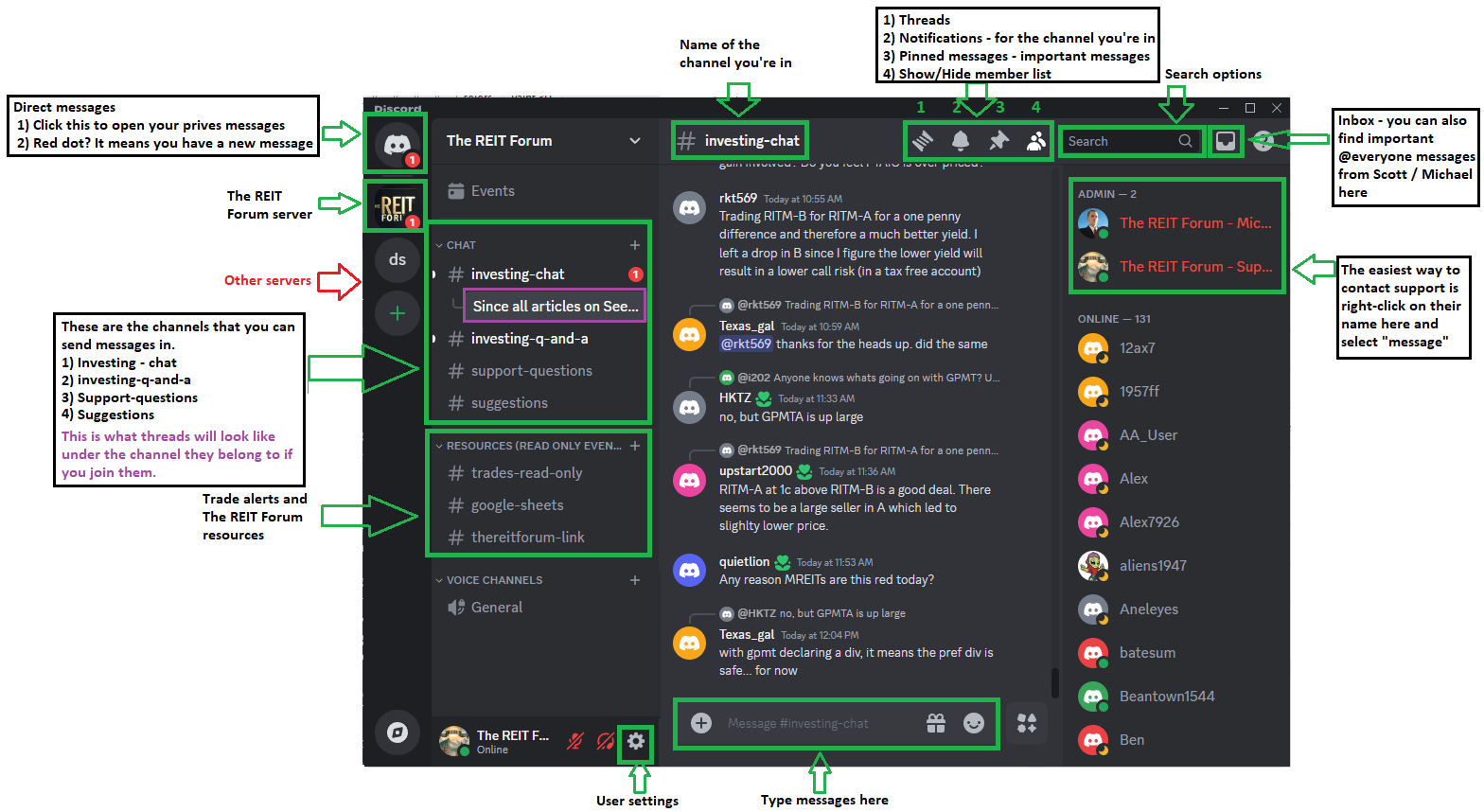
The link to join our service is restricted to members of our paid service.